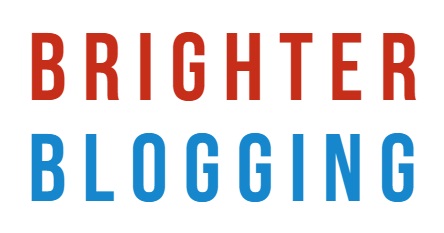Should You Set Links in Your Blog Posts to Open in a New Tab?
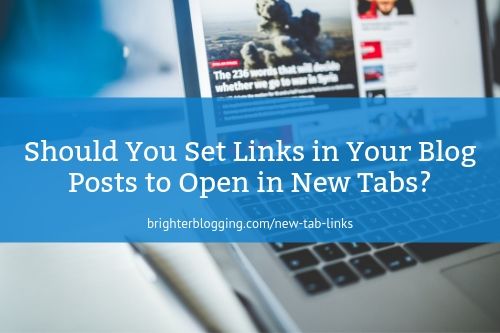
When I wrote about why you should link to other people’s content from your posts, I mentioned that:
Some blogs try to avoid losing readers by having all external links (links to sites other than their own) open up in a new tab. I’m not keen on this: it can be irritating for readers, because it can’t be easily overridden.
I wanted to unpack that a little more in this post – and take a good look at the pros and cons of having links open in a new tab.
Before we dig into the “why”, though, let’s take a quick look at the “how”:
How to Open Links in a New Tab Using WordPress
If you’re blogging on the WordPress platform – and there’s a good chance you are, as it’s by far the most popular blogging platform in the world – then setting links to open in a new tab is really straightforward.
Here’s how you do it:
Using the Classic Editor
If you’re using the WordPress Classic Editor, enter the link as normal, then click on it and select the edit icon, which looks like a pencil:
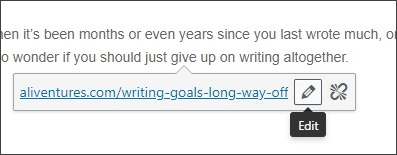
Next, click the cog:
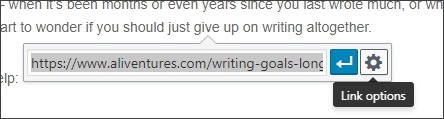
Finally check the box that says “Open link in a new tab” and click the blue “Update” button:
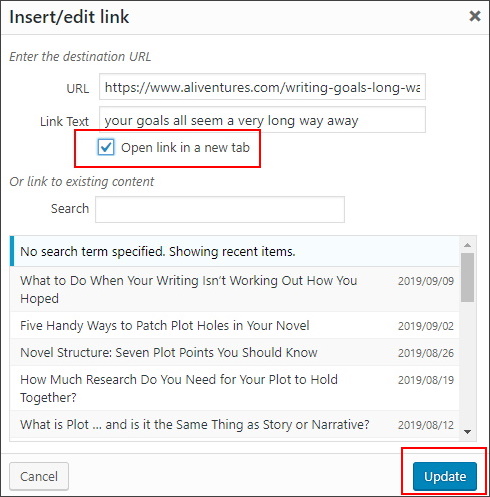
Your link will now open in a new tab – meaning that when a reader clicks on it, a new tab will automatically open in their browser window, so they don’t lose their place.
Using the Gutenberg Editor
The new editor for WordPress uses “blocks” and a drag-and-drop system for creating content. (If your blog has updated to Gutenberg and you hate it, you can always switch back using the Classic Editor plugin.)
In the Gutenberg editor, it’s even quicker to set links to open in a new tab.
Simply click the link then the edit icon, as before:
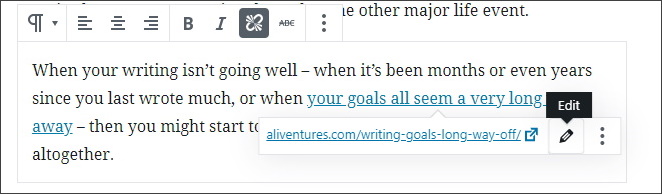
Next, click the three dots, and then click the “Open in New Tab” slider so that the circle slides to the right and the slider turns blue:
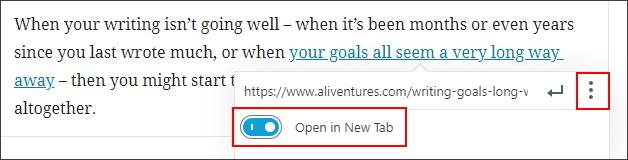
Again, your link will now automatically open in a new tab.
The Case For Opening Links in a New Tab
So why would you open links in a new tab? Bloggers commonly do this for two reasons:
- To ensure that readers don’t “lose their place” in a blog post – so if you click a link mid-way through a post, you don’t end up having to later go back and try to figure out where you left off.
- To encourage readers to stay on their site – understandably, bloggers don’t want to lose readers who click one of their links, and forcing the link to open in a new tab means the reader will still have a tab open for their
- Some readers prefer or even expect it: they might be frustrated to close the tab and find they’ve lost the post they were reading and can’t easily get back to it.
- Back in the days where links opened in a new window, that was much more (potentially) annoying for users than links simply opening a new tab in the same window.
The Case Against Opening Links in a New Tab
- It can be annoying for users – particularly if you do this with all your links (including internal links). If a user wants to open a link in a new tab, they can right-click and select “open in new tab” or similar: I do this all the time, without even thinking about it!
- It can be a little tricky to consistently implement opening links in a new tab, as you’ll need to set this manually for each external link you use.
- Some readers really don’t like it. Having lots of tabs open can be more annoying on mobile than on a screen, for instance, and links that open in a new tab can also pose issues for people using a screen reader.
Ultimately, my personal preference is to leave all links to open in the same tab, unless there’s a good reason (e.g. if I’m linking to something that people might want to refer to several times while reading a post).
When I do set links to open in a new tab on my blogs, I try to announce this immediately before or after the link, as in this example from one of my posts on Aliventures, Stylised Talk: Writing Great Dialogue [With Examples]:
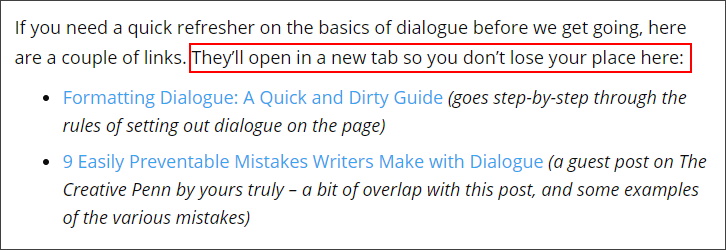
But ultimately – it’s your choice whether or not you want to have links open in a new tab. If you do, I’d strongly recommend you only do this for external links (not all links). And, when you’re reading a blog and you want to follow a link, remember you can always right-click and open it in a new tab if you want to.